ALE
Action Language for EMF

Action Language for EMF

In this section we will create the abstract syntax of our language as an Ecore model.
First of all, we need to define the domain of our language.
So what is a FSM?
[A FSM] is a mathematical model of computation. It is an abstract machine that can be in exactly one of a finite number of states at any given time. The FSM can change from one state to another in response to some external inputs; the change from one state to another is called a transition. A FSM is defined by a list of its states, its initial state, and the conditions for each transition.

File > New > Project...Eclipse Modeling Framework > Empty EMF Project > NextProject name with ‘minifsm’ then Finishmodel/ folder and select New > Others...Eclipse Modeling Framework > Ecore model, then NextFinishInitialize Ecore Diagram ...Next >Entities in a Class Diagram is already selected, click Next >FinishShow View > Other... > General > Properties)Name with ‘minifsm’Ns URI with ‘http://minifsm’Ns Prefix with ‘minifsm’Classifier > Class and create with a simple click:
Relation > Super TypeInitialState classState class to end the relation creationIn a similar way with Relation > Composition create
End with Relation > Reference create
Feature > AttributeState to create the new featurePropeties view fill Name with ‘name’EType select ‘EString’In a similar way add event typed EString into Transition
Feature > OperationFSMProperties view fill Name with ‘handle’Properties view, open the Parameter tabAdd button at the rightParameter Details name it ‘event’ and type it ‘EString’Add also an operation:
execute into StateisActivated typed EBoolean into TransitionAt this point your metamodel should look as follows:
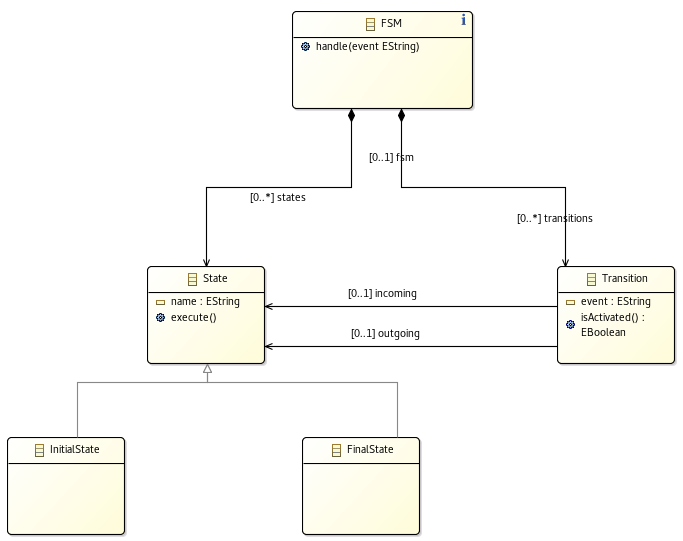
Now that our metamodel is ready we have to define its runtime behavior. We will use ALE to implement the EOperations defined in the Ecore metamodel.
Make sure you are in the Modeling perspective:
Window > Perspective > Open Perspective > Other...ModelingThen we activate the Behavior tools:
Viewpoints SelectionBehavior and click OKBehavior layer in the toolbar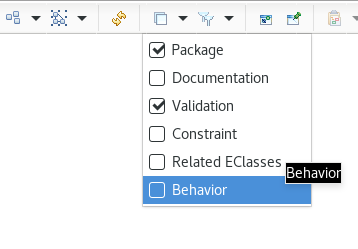
A new selection Behavior is activated in the Palette at the right
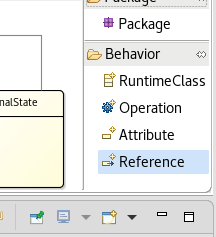
Two new files are also created:
Behavior > ReferenceFSMStatenewRef for currentStateDo the same with Behavior > Attribute to add String currentEvent into FSM
isActivated from TransitionEdit implementationdef boolean isActivated () {
result := self.fsm.currentEvent = self.event and self.incoming = self.fsm.currentState;
}
We are checking:
The content of the variable result will be returned at the end of isActivated.
The variable self refers to the current object (here it is a Transition).
In similar way we implement execute from State
override void execute () {
(' Execute ' + self.name).log();
}
We just log the name of the State.
And for the implementation of handle from FSM:
override void handle (EString event) {
(' Handle ' + event).log();
self.currentEvent := event;
self.currentState :=
self.transitions
->select(t | t.isActivated() )
->first()
.outgoing;
}
Here we simply update currentEvent, search for an activated Transition and update currentState accordingly.
To complete the behavior of our language, we will now define an entry point to run an FSM.
Behavior > OperationFSMThis tool creates an operation int newMethod() in FSM. You can notice that newMethod starts with the keyword def contrary to implemented EOperation that uses the keyword override. This distinction is made to raise an error if we try to implement an EOperation that doesn’t exist in the metamodel.
def int newMethod() to def void entryPoint()@main before the entryPoint declarationWe changed the return type to void since the entryPoint returns nothing.
We also added the tag main to call this operation at the execution of an FSM.
And for the content:
@main
def void entryPoint() {
'Start'.log();
Sequence(String) events := Sequence{'event1','event2'};
self.currentState :=
self.states
->select(s | s.oclIsKindOf(minifsm::InitialState) )
->first();
self.currentState.execute();
for(event in events) {
self.handle(event);
self.currentState.execute();
}
'End'.log();
}
We created a sequence of 2 events, initialized currentState with an InitialState and notify the FSM with the events.
Your FSM language should now look like:
Before testing our implementation we need an FSM model:
Dynamic > Dynamic instanceFSMFSM.xmi and click FinishFSM.xmi, right click on FSM and select New Child > States Initial StateFirst in the Properties viewState named Second and a Final State named ThirdTransition and edit the properties Event to event1, Incoming to First and Outgoing to SecondTransition from Second to Third with event2Your FSM model should look like:
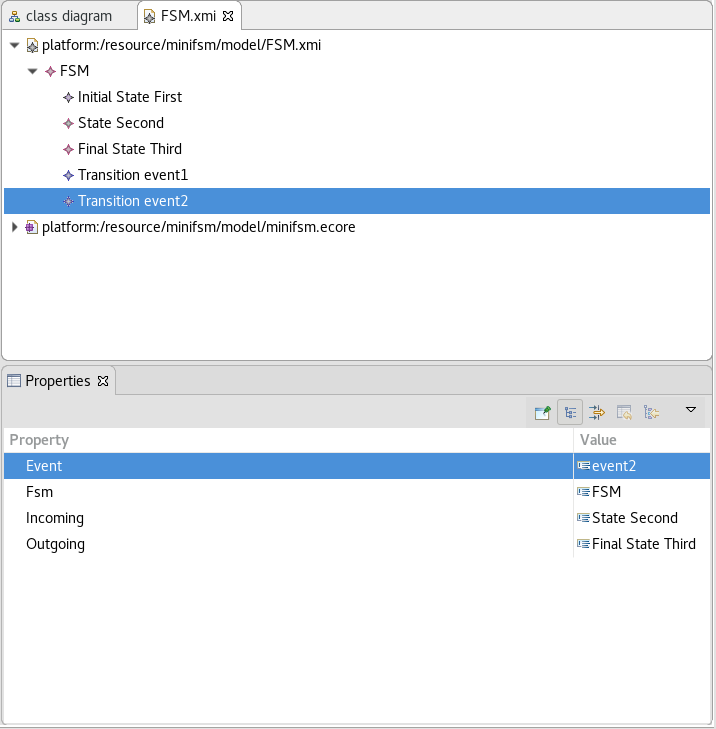
Now we can test!
minifsm.dslRun As > ALE launch*xmiFSM.xmiOKConsole output:
Run minifsm.dsl
------------
Start
Execute First
Handle event1
Execute Second
Handle event2
Execute Third
End
Congratulations, you created an executable language from scratch!
With EcoreTools you defined the abstract syntax of a FSM, you then implemented its EOperations with ALE and you run it on an FSM model.